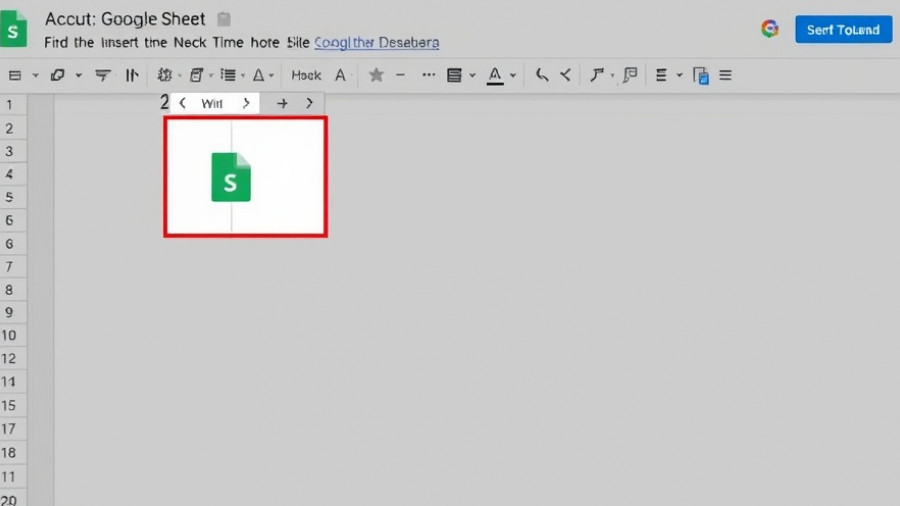
Mastering Your Workflow: Inserting Google Sheets into Google Docs
As a marketing professional, presenting data effectively is key to persuading clients, colleagues, and stakeholders. Integrating Google Sheets into Google Docs is a powerful way to elevate your documents with dynamic data, streamlined processes, and visual clarity. Whether you're drafting a client report, preparing a presentation, or collaborating on project plan, embedding Google Sheets offers a seamless and efficient solution.
How to Embed Google Sheets into Google Docs
Embedding data from a Google Sheet can make your documents not only visually appealing but also functional. Here’s a straightforward method:
- Open the Google Sheet containing the data you want to share.
- Highlight the relevant cells and select Edit > Copy.
- Switch over to your Google Doc and click where you want the data to appear.
- Select Edit > Paste. In the paste options, choose Link to spreadsheet to maintain an active connection.
This method allows updates made in Google Sheets to automatically reflect in your Google Doc, thus maintaining the integrity and relevancy of your data.
Updating Your Embedded Data
Once you've embedded your data, keeping it up-to-date is a breeze. Simply click on any cell in your linked table within Google Docs, and hit the Update button that appears. This ensures the latest information from your Google Sheet is reflected in your document, saving time and minimizing errors. It’s a crucial feature for marketers who need to provide real-time updates during meetings or presentations.
Beyond Tables: Inserting Charts for Visual Impact
Charts are essential for turning complex datasets into visual stories. To embed a chart from Google Sheets:
- Create a chart in Google Sheets from your data.
- In your Google Doc, navigate to Insert > Chart > From Sheets.
- Select your Google Sheet and click Import on the specific chart.
This visual enhancement can make your marketing reports clearer and more digestible for diverse audiences, showcasing trends and performance metrics effectively.
Maximizing Efficiency: Automating Data Transfers with Zapier
If you're routinely transferring data from Google Sheets to Google Docs, consider automating the process using Zapier. This tool can help set up workflows that not only copy data automatically but also create complete documents based on updates to your spreadsheets. Imagine, a Google Doc populated with updated figures every time you adjust your campaign metrics—efficiency at its best!
The Strategic Advantage of Linking Google Apps
Understanding how to integrate tools like Google Docs and Sheets into your daily operations transcends basic functionality. It fosters a culture of data-driven decision-making, essential for any marketing professional aiming to stay competitive in today’s fast-paced environment. Embracing these integrations can elevate your presentations and reports, drawing in stakeholders through impressive and concise data representation.
In conclusion, using Google Sheets within Google Docs is not just a technical skill—it's about honing your workflow to present better insights and make informed decisions faster. Let the convenience of Google’s ecosystem empower your marketing strategy!
 Add Row
Add Row  Add
Add 




Write A Comment